
Explore the subtle yet impactful improvements in Android 15 that elevate the user experience. From enhanced notification management to partial screen recordings, this review highlights the top 5 features you need to know.
Android 15 may not have the flashy, headline-grabbing features of past updates, but this release is packed with a wealth of subtle yet impactful improvements that elevate the user experience. From enhanced notification management to partial screen recordings, this review explores the top 5 features that make Android 15 a must-have upgrade.
Table of Contents
- Private Space: Your Secure Sanctuary
- The Little Things That Make a Big Difference
- Revamped Volume Controls: Clarity at Your Fingertips
- Partial Screen Recordings: Targeted Tutorials Made Easy
- Notification Enhancements: Smarter, More Customizable
- The Mysterious Easter Egg: Exploring the Unknown
- FAQ
Private Space: Your Secure Sanctuary
In today’s digital age, privacy is paramount. Android 15 introduces Private Space, a feature designed to keep your sensitive data secure.
Setting Up Private Space
To activate Private Space, navigate to Settings, then Security and Privacy. You’ll find the option near the bottom.
- Go to Settings
- Select Security and Privacy
- Choose Private Space
Once activated, you can pick a Google account and set a new lock for this space.
How It Works
Private Space is essentially a hidden section within your phone, accessible only through a separate lock.
- Located at the bottom of your app drawer
- Separate from guest mode
- Stores top-secret files, photos, and apps
When you want to hide it again, simply hit lock. It’s a secure sanctuary for your most private activities.
The Little Things That Make a Big Difference
Android 15 is packed with subtle enhancements that collectively elevate the user experience.
Rich Widget Previews
Rich widget previews provide a live, real-time preview of the widget’s content before you add it to your home screen.
- Live content previews
- Currently supports limited Google apps
- Potential for third-party adoption
Imagine seeing your actual Notion boards or contacts before adding the widget.
New Back Animation
The back animation has been refined to make navigating through settings and apps smoother and more visually appealing.
- Smoother transitions
- Nicer user experience
Bluetooth Audio Sharing
Bluetooth audio sharing allows multiple headphones to be paired to the same audio source, provided they support Bluetooth LE.
- Multiple headphones support
- Requires Bluetooth LE
This is perfect for sharing music or watching videos with friends.
High-Quality Webcam Mode
Your Android phone can now function as a high-quality webcam, enhancing your video calls and conferences.
- Enhanced video quality
- Ideal for remote work
Bluetooth Auto On
If you turn off Bluetooth, it will automatically turn back on the next day, ensuring you never miss a connection.
- Automatic reactivation
- Convenient and hassle-free
These small tweaks collectively offer a more refined and user-friendly experience.
Revamped Volume Controls: Clarity at Your Fingertips
Volume control has been reimagined in Android 15, offering more intuitive and comprehensive options.
Expanded Volume Sliders
When you press the volume button, you’ll notice the familiar interface, but it doesn’t stop there.
- Auto live caption button
- Mode switcher at the top
Full-Screen Overlay
Hitting the three dots expands the interface into a nearly full-screen overlay, showing where audio is playing and providing sliders for all audio sources.
- Full-screen overlay
- Detailed audio source display
- Comprehensive volume sliders
This update ensures you have complete control over your audio environment with just a few taps.
Partial Screen Recordings: Targeted Tutorials Made Easy
Partial screen recordings are a game-changer for those who frequently create tutorials or need to capture specific activities on their device.
Selective Recording
This feature allows users to record only a single app rather than the entire screen, providing a focused and distraction-free recording.
- Choose specific apps
- Avoid capturing sensitive information
- Maintain privacy
When initiating a screen recording, users can select the app they want to record, ensuring only the relevant content is captured.
How It Works
Once you start recording, the app you selected will be the only one visible in the recording, even if you switch to other apps.
- Record specific app activity
- Switch apps without affecting recording
- Effortless tutorial creation
This feature is particularly useful for creating tutorials or demonstrations, ensuring that only the intended content is recorded.
Notification Enhancements: Smarter, More Customizable
Android 15 takes notification management to the next level with a range of new features designed to enhance usability and customization.
Adaptive Vibrations
Adaptive vibrations adjust the strength of the vibration based on the phone’s environment and surface, ensuring you never miss a notification.
- Uses phone’s mic and sensors
- Adjusts based on surface type
- Customizable vibration strength
This feature ensures that notifications are always noticeable, regardless of where your phone is placed.
Notification Cool Down
Notification cool down helps manage the influx of notifications from the same app, preventing constant interruptions.
- Reduces notification frequency
- Manages group chat notifications
- Enhances focus
This feature is particularly useful for managing notifications from group chats or apps with high activity levels.
Custom Vibration Patterns
Developers can now create unique vibration patterns for their apps, allowing users to identify notifications without checking their phones.
- Customizable per app
- Enhances notification management
- Potential user customization
This feature adds another layer of personalization, making it easier to manage notifications discreetly.
The Mysterious Easter Egg: Exploring the Unknown
Android 15 continues the tradition of including an Easter egg, this time with a space-themed interactive experience.
Accessing the Easter Egg
To access the Easter egg, navigate to the settings and repeatedly tap on the “Android version” until the Easter egg appears.
- Go to Settings
- Tap “About Phone”
- Tap “Android version” multiple times
Once activated, you’ll be greeted with an animated Easter egg that looks nothing like vanilla ice cream, but rather a space-themed experience.
Exploring the Spacecraft
By holding down the Easter egg, the animation speeds up and transforms into a spacecraft navigating an infinite canvas.
- Interactive space exploration
- Infinite canvas
- Reminiscent of classic games
This Easter egg provides a nostalgic nod to classic space games, offering a fun and interactive experience for users to explore.
Uncovering the Mystery
In the corner of the Easter egg, there’s a counter labeled “bodies, zero out of ten,” hinting at an underlying challenge or objective.
- Hint of a hidden challenge
- Encourages further exploration
- Potential for hidden rewards
The mysterious counter adds an element of intrigue, encouraging users to spend more time exploring the Easter egg and uncovering its secrets.
FAQ
Below are answers to some frequently asked questions about Android 15 and its new features.
What are the new notification features in Android 15?
Android 15 introduces adaptive vibrations, notification cool down, and custom vibration patterns to enhance notification management and user experience.
How do I set up Private Space?
Navigate to Settings, then Security and Privacy, and choose Private Space. You can then select a Google account and set a new lock for this space.
Can I use Bluetooth audio sharing with any headphones?
No, Bluetooth audio sharing requires headphones that support Bluetooth LE technology.
How do partial screen recordings work?
You can record a specific app rather than the entire screen, ensuring focused and distraction-free recordings.
With Love – Sameer



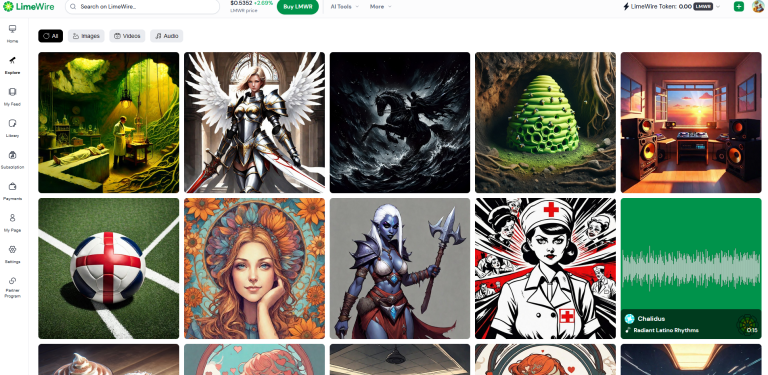

Leave a Comment